Release Notes RAPTOR SERVER v1.16
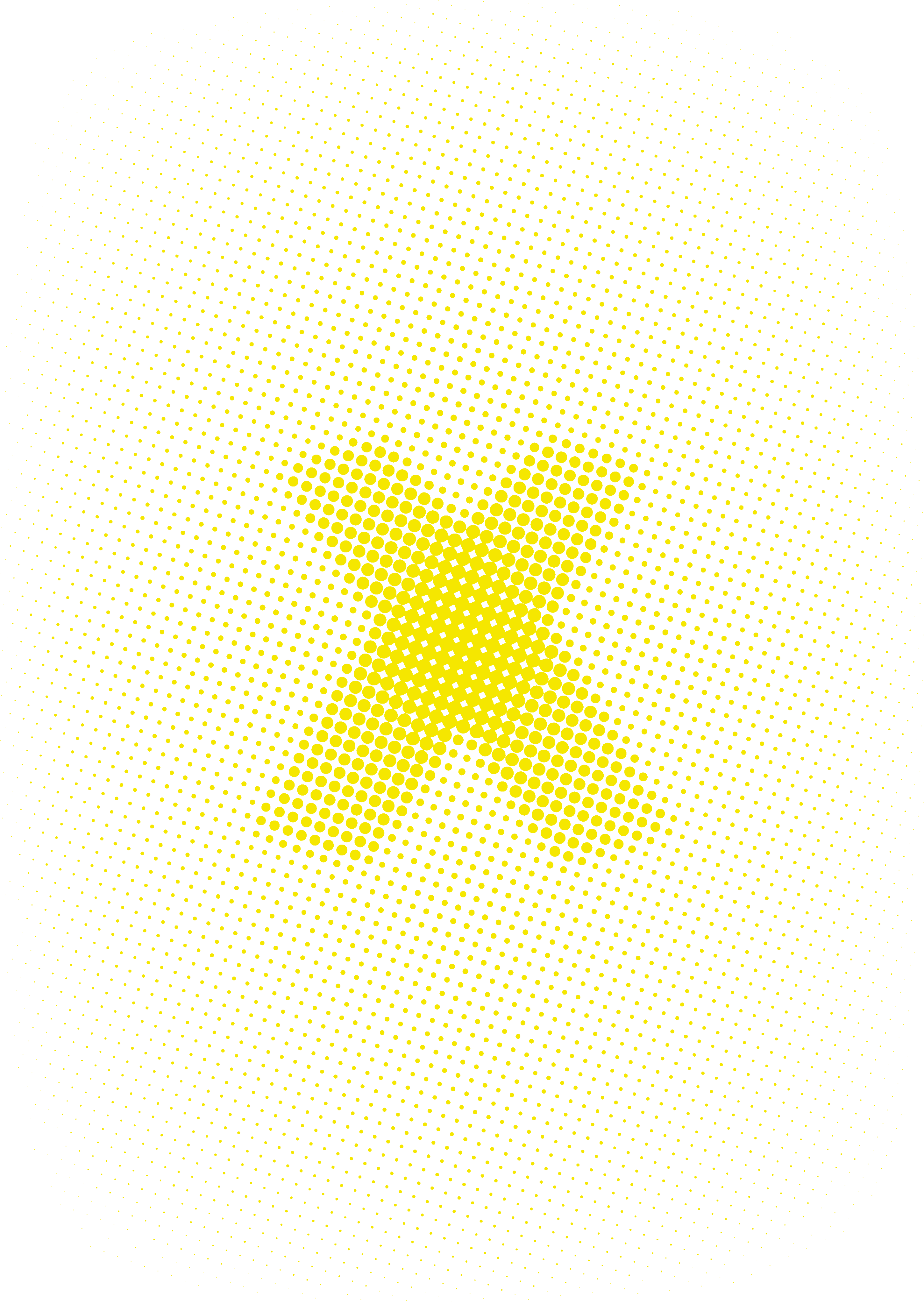
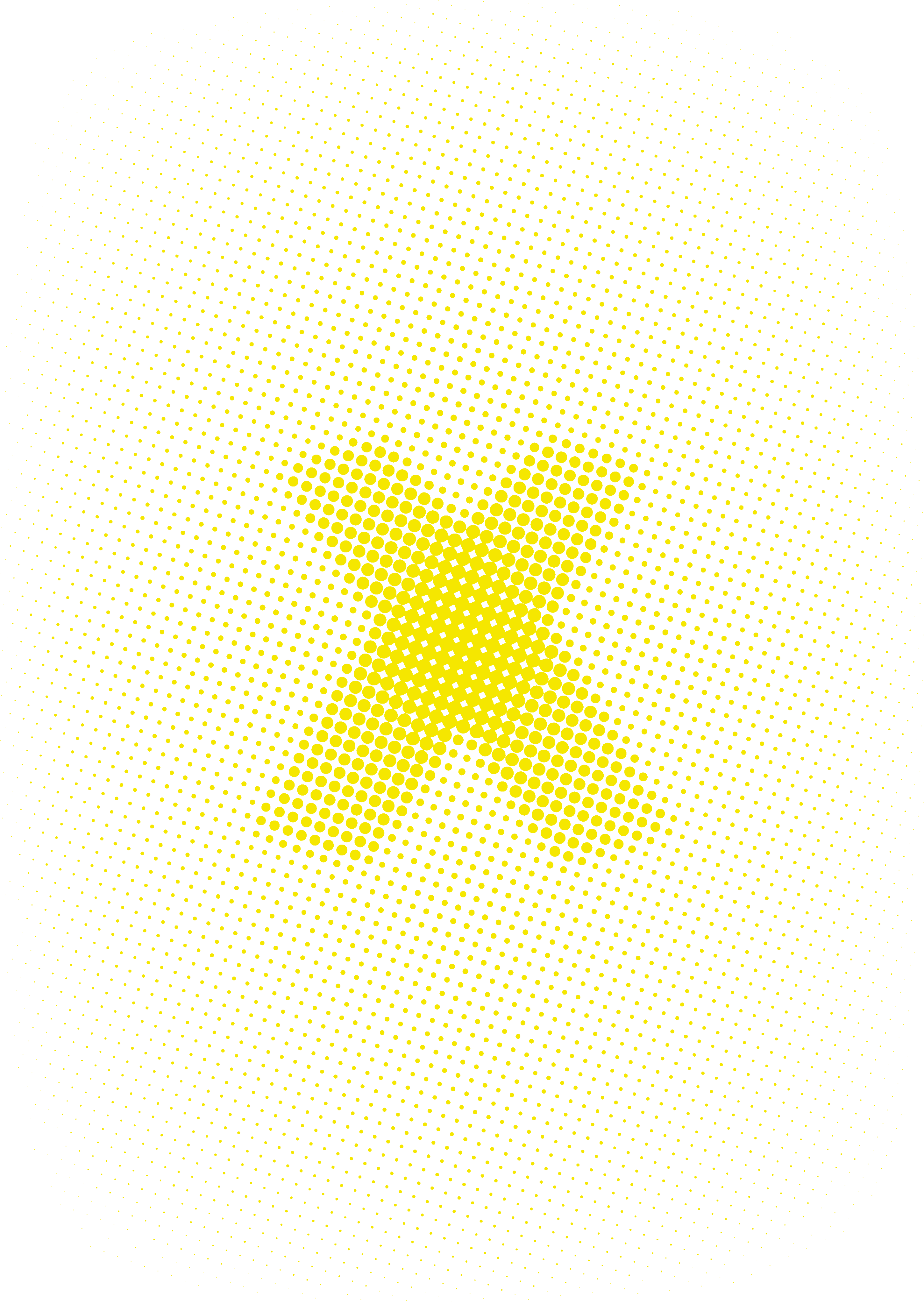
Now when selecting MOD (Multiplex on Demand) for a certain measurement, the report will display the number of tested allergens/antigens (in the header), the result summary at the beginning and the number of tested allergen/antigen sources at the end of the report accordingly.


We have made another change regarding the design of the report templates, making it more intuitive. The color 3 affected some headlines before, now there is a separate color for this (Third level headline color) which is only applied to third level headlines.
To configure the templates: Click Menu (on the top right) ➡️ Tenant-Admin ➡️ Manage report templates ➡️ Add new or configure an existing Report Template ➡️ Design ➡️ Third level headline color.
See the color examples below:



To provide more information for the evaluation, the CV, standard deviation and the mean will be added to each allergen by default. It is also possible to remove them from the charts. This new design feature makes it easier to deep dive into the data.

There is a new page to allow the user to export multiple measurements.
To access it click on Menu (on the top right) ➡️ Exports ➡️ Export multiple measurements.




We have added new options to filter. After selecting the appropriate filters, if any measurements are found, then after clicking on Start export the user will be directed back to the exports page and will see the export requested ready to download.
If the user wants to change filters, they can click on the back button, RAPTOR Server remembers the filter previously set!!
As we are expanding our business more and more worldwide, we have updated the list of countries for the tenant settings and made it more consistent.
Check the list at the tenant configuration page of the tenant:

Implemented changes are:
Before, Previous/Next buttons on measurements details page did not recognise the filter applied in the global list.
Now the navigation through measurements using the buttons will only show the ones according to the filtering criteria already applied in the list.
In the following example the user could navigate using the Previous/Next buttons only through the 293 filtered measurements:

To improve and consolidate our wording, in alignment with our IFUs, now maintenance is only used according to Annual Maintenance of MAX devices. The monthly cleaning procedure is not referred to by “Monthly Maintenance” anymore, but by “Monthly Cleaning”.
The Maintenance Records in the configuration page of the MAX devices are now called "Maintenance & Cleaning Records".
To access it click Menu (on the top right) ➡️ Tenant Admin ➡️ Manage MAX devices ➡️ Configure ➡️ Maintenance & Cleaning Records

After performing a volume check, if the sample volume is extraordinarily low or high, specific warnings for each case will show up accordingly.
Make sure you apply the minimum volumes stated in the MAX IFU, in the Technical Specifications table.
For volumes detected significantly lower than the minimum volume required for the use case:
“Warning: insufficient volume detected in the following samples. This can lead to pipetting failures during the run. Make sure the sample volume in the tube is at least the minimum volume, the tube is properly inserted in the rotor, and you provided the correct sample tube type in the Manage Inventory step.”
For volumes detected unusually higher than required:
“Caution: unusually high level of liquid detected. If this does not correspond to the actual volume you filled in the sample tube, repeat the volume check step after making sure you provide the correct tube type, the tube is properly inserted in the rotor, and there are no air bubbles or droplets inside the tube. If the high level is falsely detected, contact your local service provider.”
Also, on the manage inventory page when choosing Predilution of samples as "Prediluted" there is a warning text at the options section, which says that the sample diluent reagent will be ignored. This means that in case of a prediluted run, if a diluent reagent bottle is included in the physical inventory, it will not be included further in the check volumes step.

In case of a leakage, it is now possible to shut down the device with the Shutdown button that appears. This will not include any cleaning cycles.

Before, when performing the opening of the top cover of a MAX device through RAPTOR Server, the possible time to physically open the top cover was only 10 seconds. This time frame has now been increased to 30 seconds.

To be able to achieve more visibility of pipetting issues due to technical or user malfunctions, we have implemented a monitoring of the volumes during the run, before and after pipetting.
This applies to the reagent as well as to the sample vessels.
Note that the control limits are generously set, since the volumes in the MAX are only approximations. Still, this will be a useful control to recognise a possible issue with pipetting.
The control being out of the limit does not directly induce a run error or a result fail, but only triggers a warning on the Run Log page of the device on RAPTOR Server.
If you see the yellow warning “Possible pipetting failure – be careful with negative results” – check the sample tube whether a plausible amount of sample is missing and be careful with negative results.

Error codes 1121, 1122, 1123, 1124, 1125 related to a possible LLD error have been shown so far to warn about a possible pipetting failure, often giving too many warnings being unspecific to any real error.
Due to the implementation of the monitoring of sample and reagent pipetting (see previous feature) it is not necessary anymore to report these unspecific codes; instead, cases with a real possibility of pipetting failure will be reported.
With the current (1.3.5) MAX Firmware, any error, which happens mostly due to air inclusions in the rinsing water line, triggers an interruption of the Volume Check process and induces empty volume results in the “Verify Setup” page.
After the update to 1.3.6, an interruption, or error, during the Volume Check process will trigger the general Stop State (State 5) of the device. Upon this status, the “Initialise” button will show on RAPTOR Server to reinitialise the device. Initialising will help to rinse out possible air inclusions before starting again with the inventory.
Air inclusions in the system water lines can be avoided by keeping the external tubing tightly attached. If the water needs to be filled up, do this before switching on the MAX, so that subsequent initialisation steps rinse out any air which got into the device.
With the current (1.3.5) MAX Firmware, any error, which happens mostly due to air inclusions in the rinsing water line, triggers an interruption of the Volume Check process and induces empty volume results in the “Verify Setup” page.
After the update to 1.3.6, an interruption, or error, during the Volume Check process will trigger the general Stop State (State 5) of the device. Upon this status, the “Initialise” button will show on RAPTOR Server to reinitialise the device. Initialising will help to rinse out possible air inclusions before starting again with the inventory.
Air inclusions in the system water lines can be avoided by keeping the external tubing tightly attached. If the water needs to be filled up, do this before switching on the MAX, so that subsequent initialisation steps rinse out any air which got into the device.